| Contents |
The Server Manager in Satisfactory allows server owners to easily create and manage saves/sessions. You can Save, Delete, Load, and even Upload saves in your Server Manager. This knowledge base article will discuss and explain how to use the saves/sessions features of your Satisfactory server.
How to Make A New Session:
To begin, access the "Server Manager" from within your Satisfactory client, and select your server. If you have yet to add your server to the manager see this guide to do so.
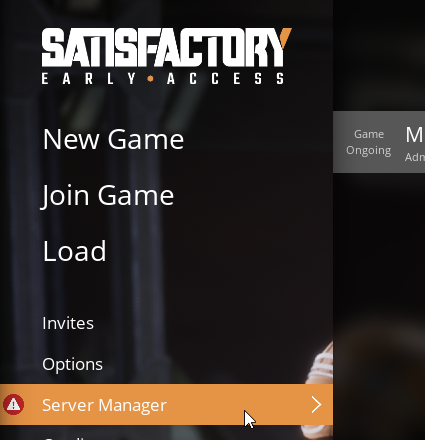
If you have an active session, please see the Saving/Loading section first to save your game.
- Once your current session is saved, select the "Create Game" option on the middle left.
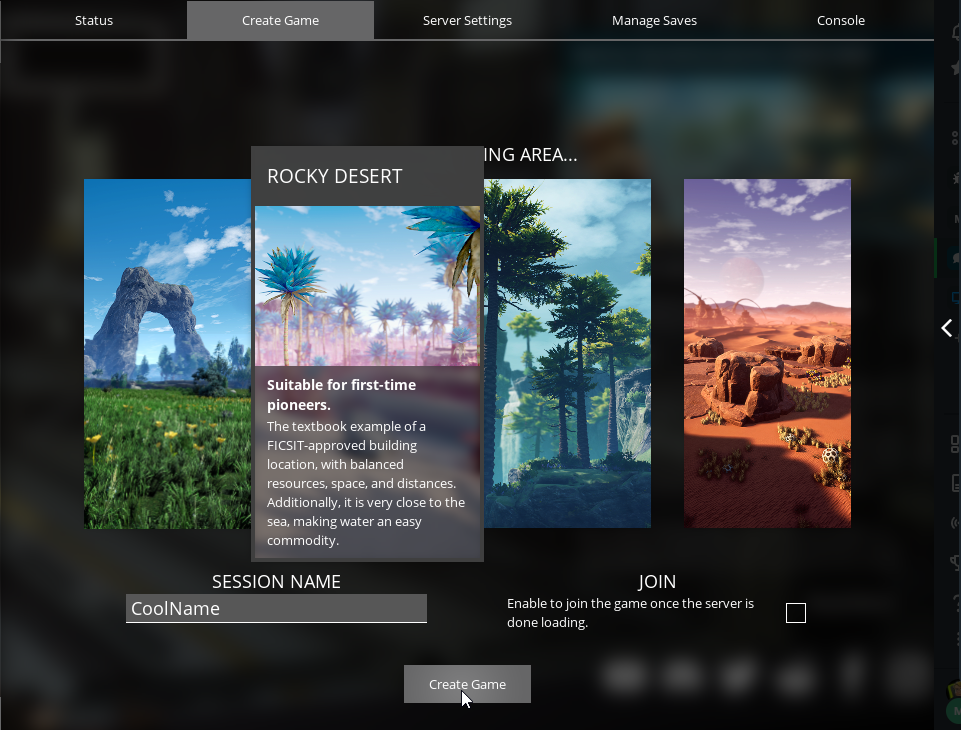
- Select your preferred starting area, and input the "Session Name" in the related box.
- Lastly, at the bottom select the "Create Game" button. Your server will now load a new game!
How to Save, Delete, and Load Your Sessions:
To begin, access the "Server Manager" from within your Satisfactory client, and select your server. To save an active session, go to the "Manage Saves" section.
- Your loaded session and the "Create Save" subsection will be shown by default.
- Click the "Save" button at the bottom right.
- Your session is now saved. Any changes that have occurred since the last save are recorded.
- You will need to save again to record and further changes.
To load or Delete a previous session. Start by again going to the "Manage Saves" section of your "Server Manager".
- Find the "Load Save" subsection.
- Here will be your different Sessions in the left box, and their Saves on the right.
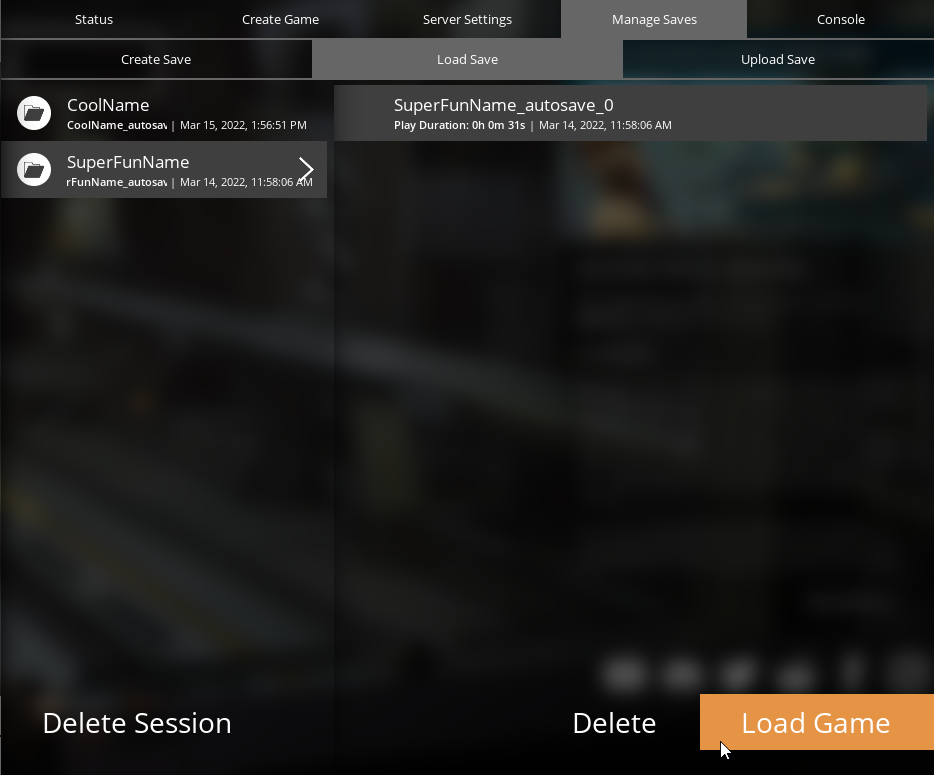
- Select the Session folder you wish to load from.
- Find the Save you wish to load.
- Select the save, and you use the "Load Game" button or "Delete" for their respective action.
How to Upload Your Client Save:
To upload a client session. Start by again going to the "Manage Saves" section of your "Server Manager".
- Find the "Upload" subsection to the far right
- Here will be your different client Sessions.

- Select the Session folder you wish to upload.
- Use the "Upload" button! See the Saving/Loading section to load that save.
If you experience any issues with your Satisfactory server manager, please contact our support team for assistance!


 @MCProHosting
@MCProHosting