Editing files inside FTP File Access
1. Log in to your OneControlCenter Panel
2. On the sidebar, click “FTP File Access”
3. Click “Edit File” next to the file you wish to edit.
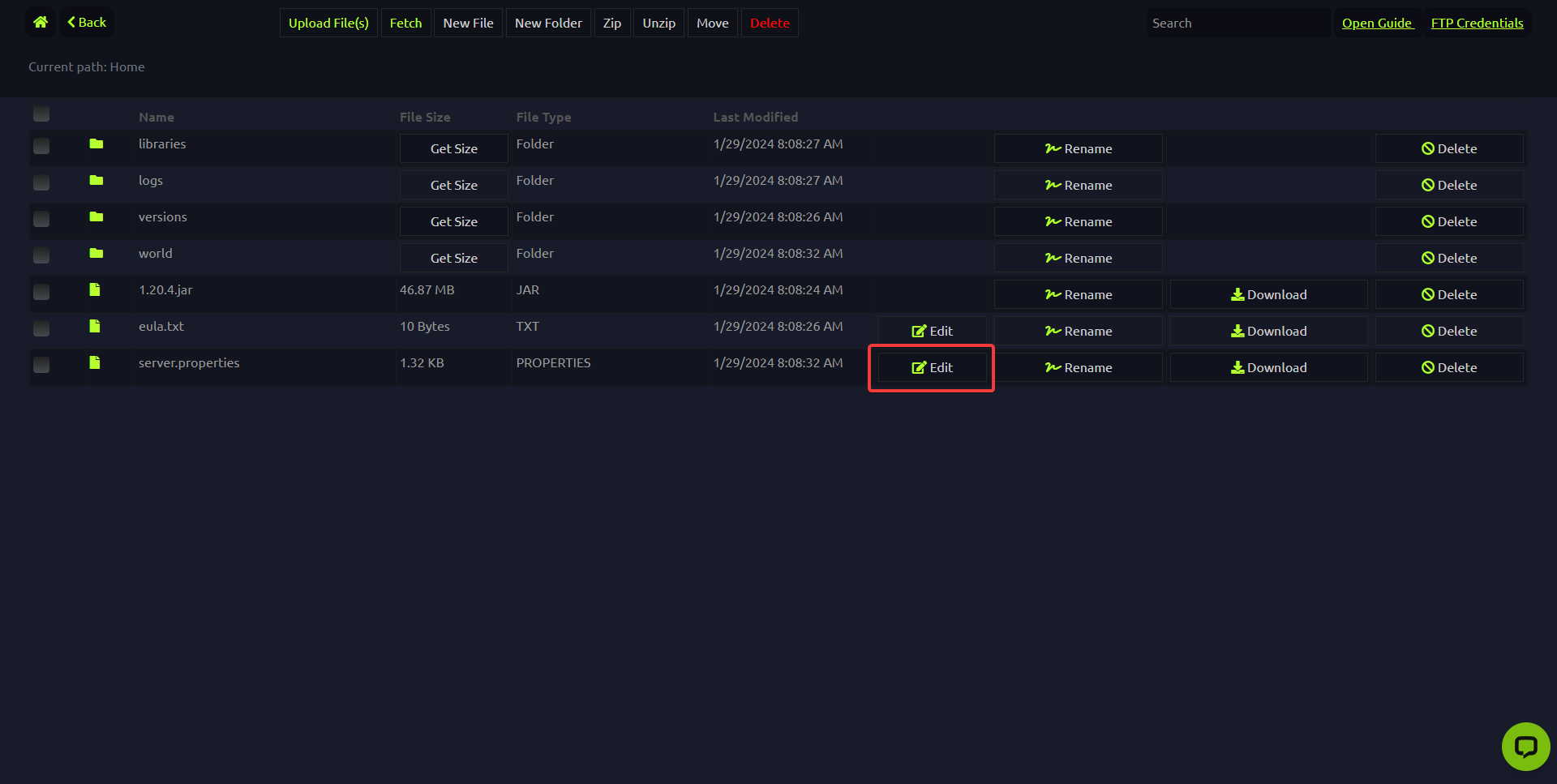
Editing Normal Files
Most files you edit will open a basic editor with the file name on the top and tools at the bottom to save or cancel changes.
Perform your changes, then “Save” to save them to your server. You may need to restart or reload the plugin in some cases.
Editing Special Files
Some files are special and open up a more graphical and detailed editor to go into more detail about what you are changing. These are notated usually with a description next to the name.
For example, opening server.properties gives us this:
At the bottom, you will have the same tools as before, but with an extra option to switch to the classic editor shown above.
Be sure to restart when performing changes to major files!
Experiencing issues with configuring your files? Submit a ticket to our team, and we can assist you!
Do you want to learn more about other pages of the panel? Check out our Panel Navigation overview guide!
Do you have any suggestions for improvements? Is there a file you want to have the fancy editor for? We would love to hear from you! Please fill out our suggestion form here.

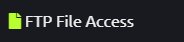
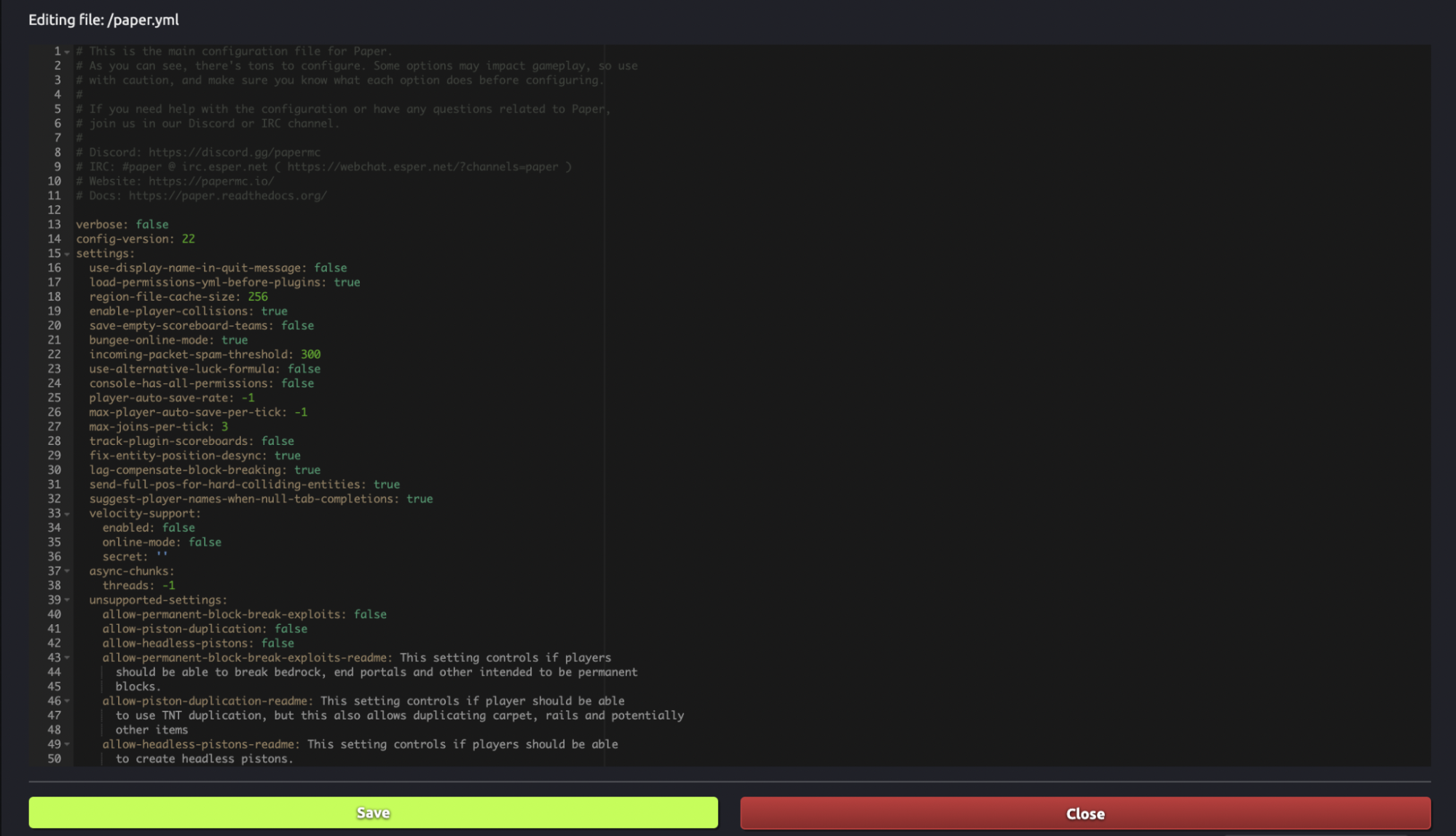
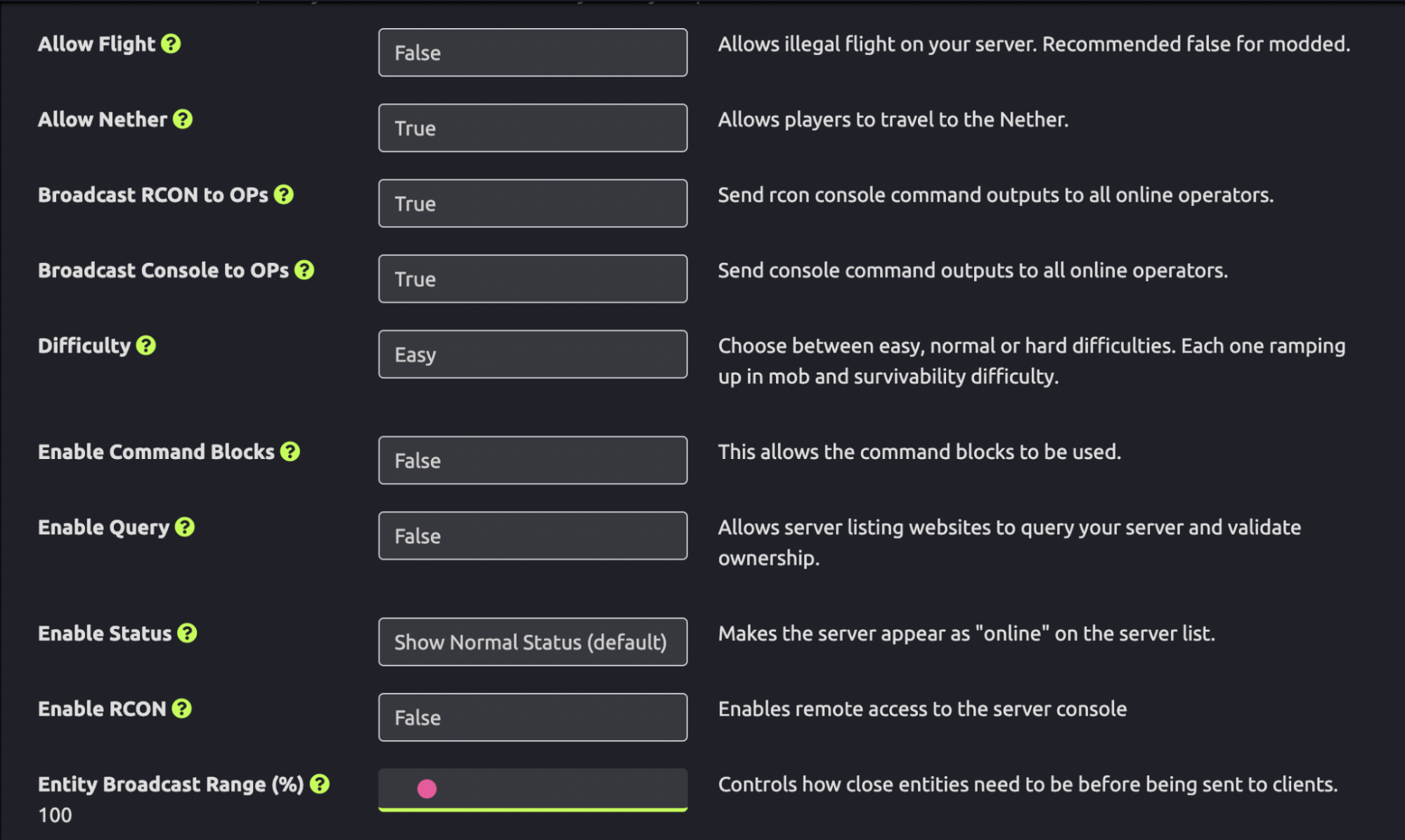


 @MCProHosting
@MCProHosting